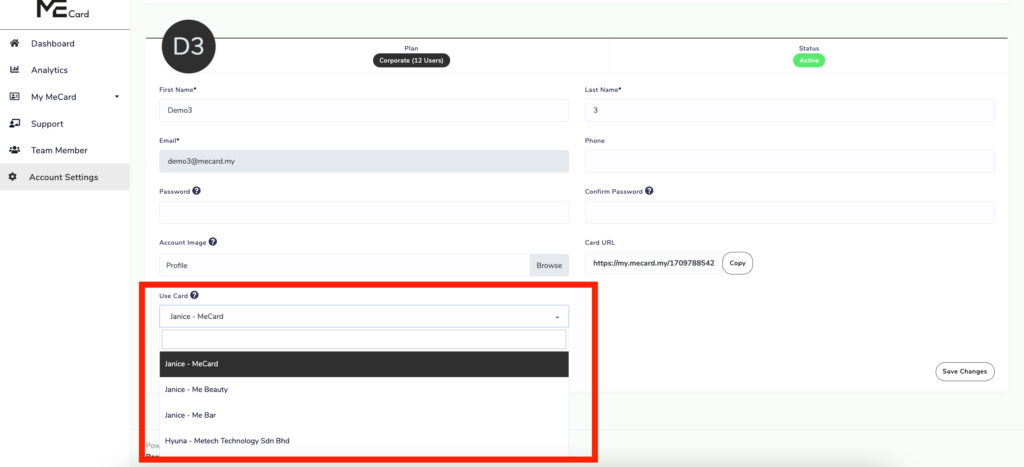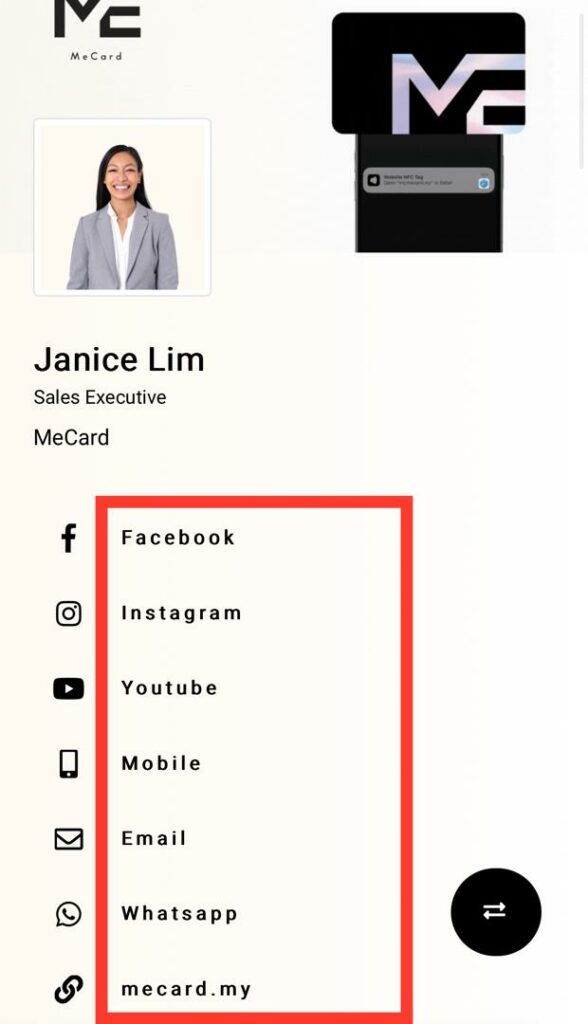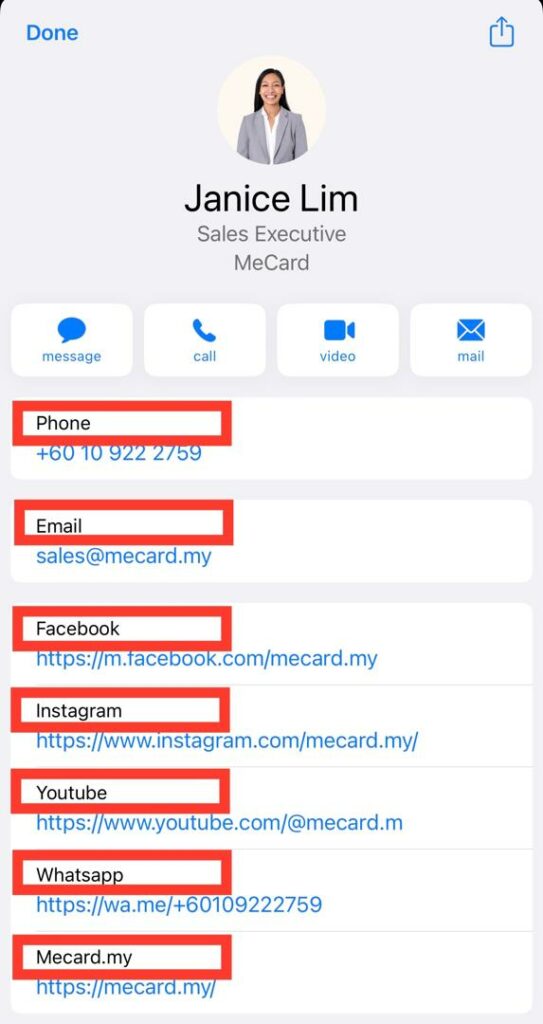Watch Video #
To Create your Multiple Profile / Sub Card : #
Go All Mecards , click Create Profile.
Enter Name and hit Create.
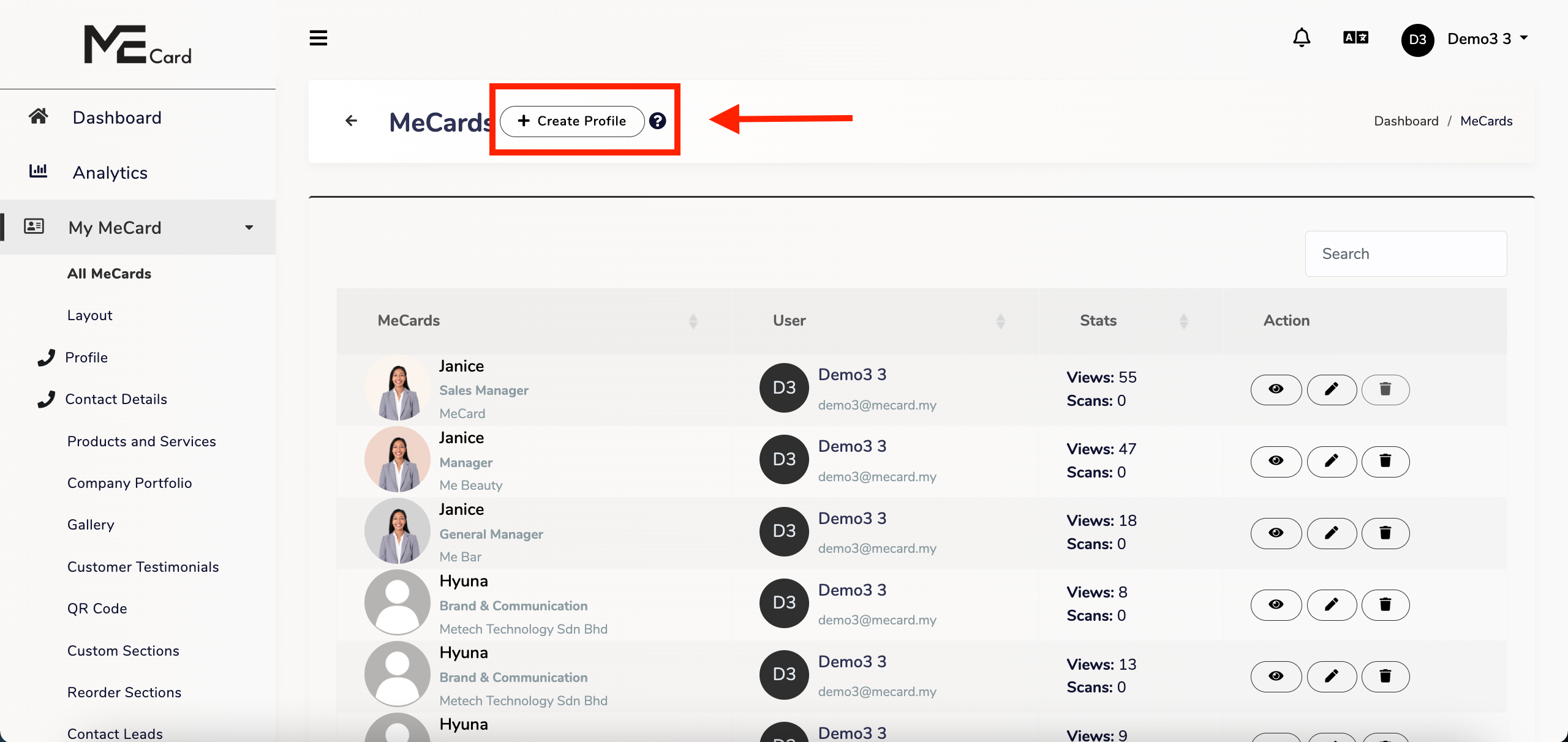
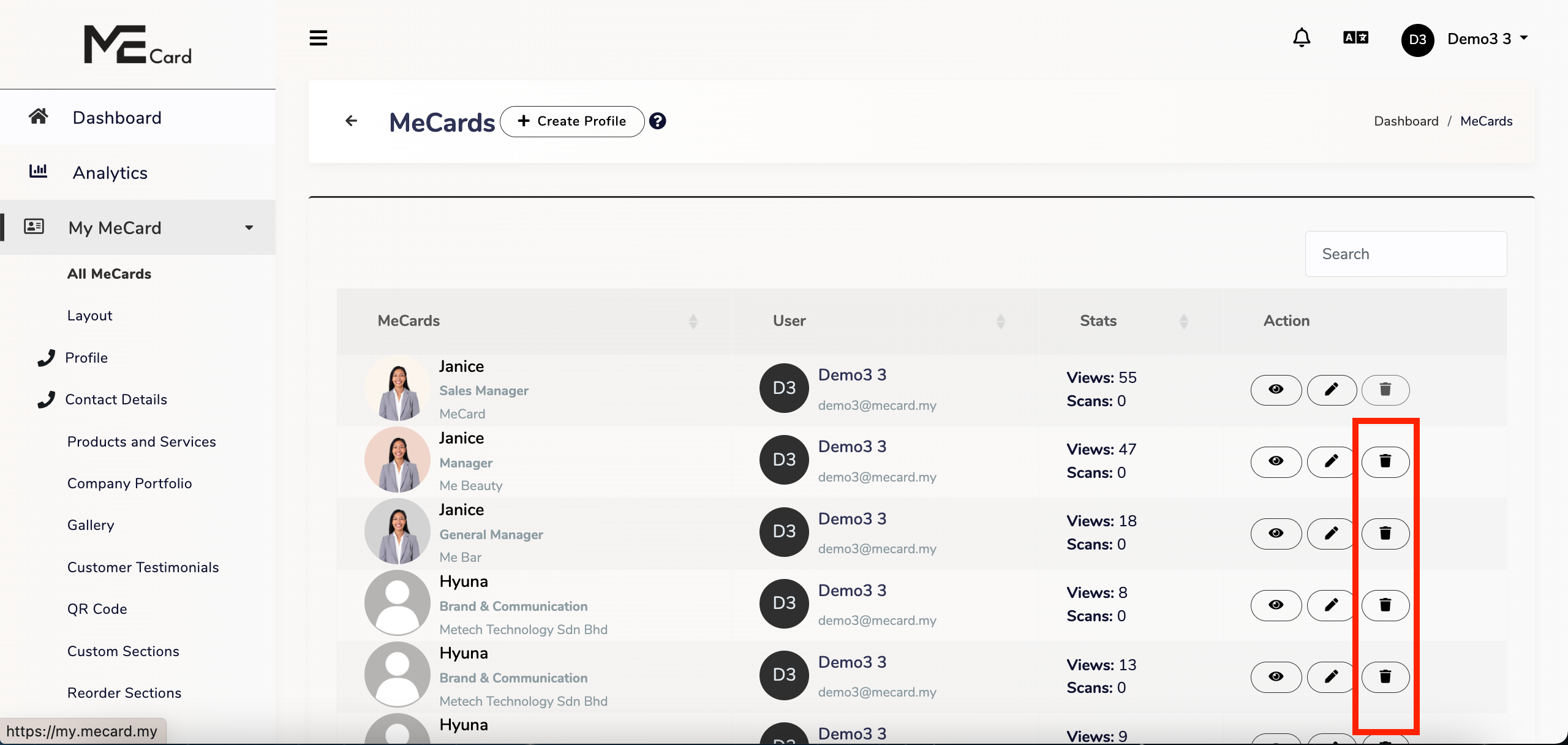
You may delete additional Profiles or sub-cards, but the primary profile cannot be removed.
To edit your Multiple Profile / Sub Card : #
Simply go to the Section you wanted to edit, click Top Column, choose your Card and add your information.
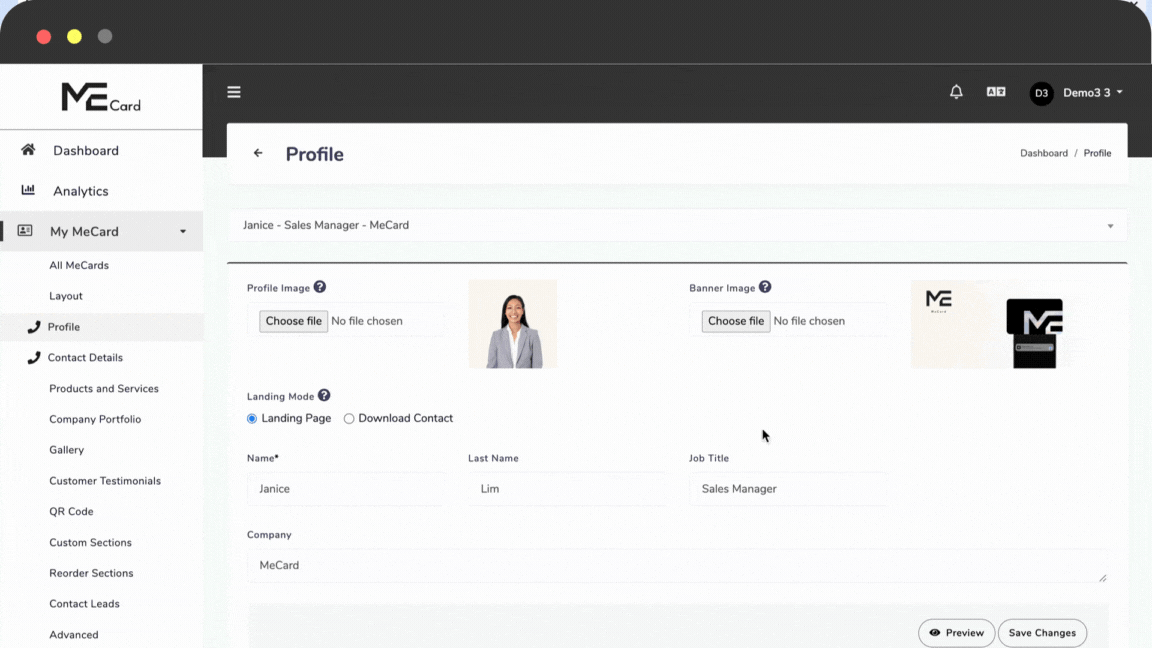
Select the profile you want to use on the card: #
- Navigate to your Account Settings
- Within Account Settings, locate Use Card options.
- Choose the profile you wish to use on the card from the available options that you have created.