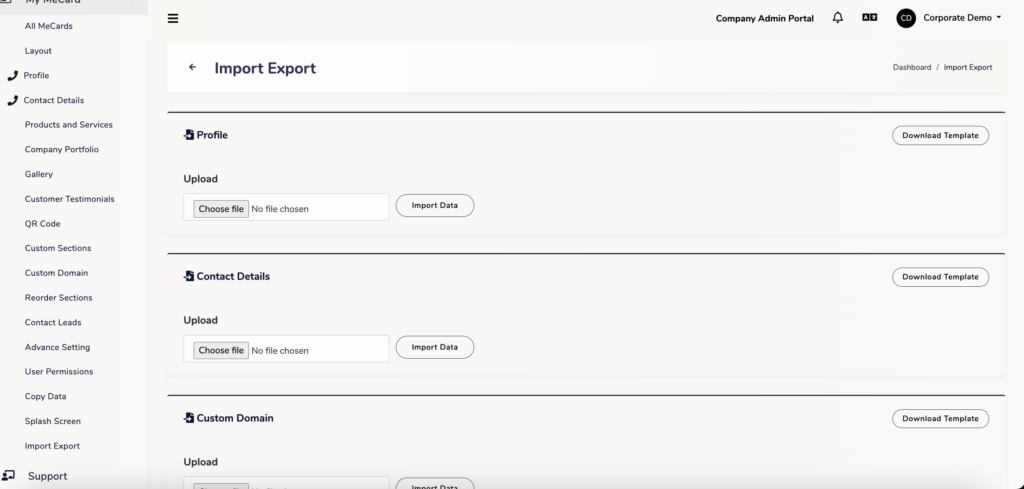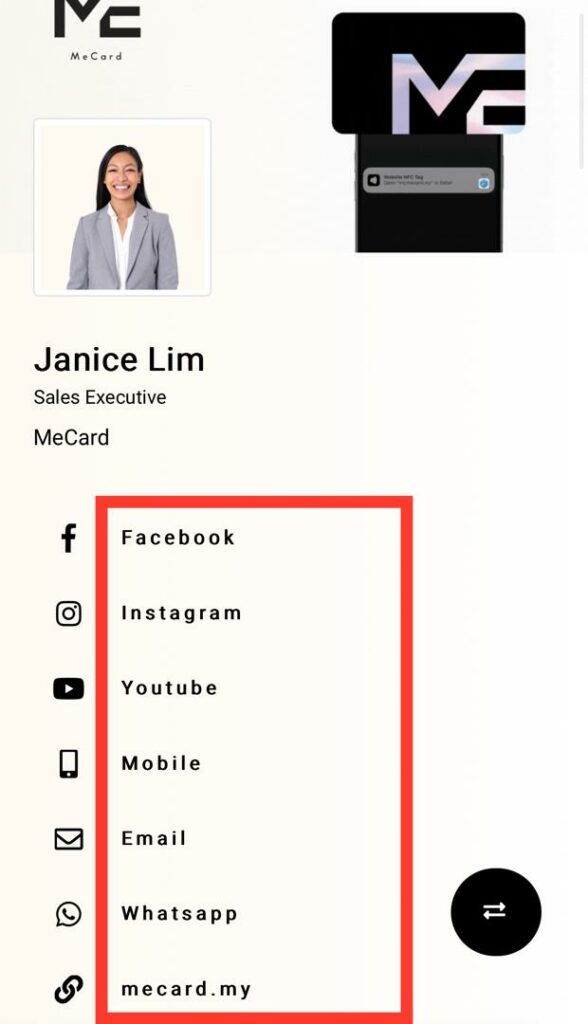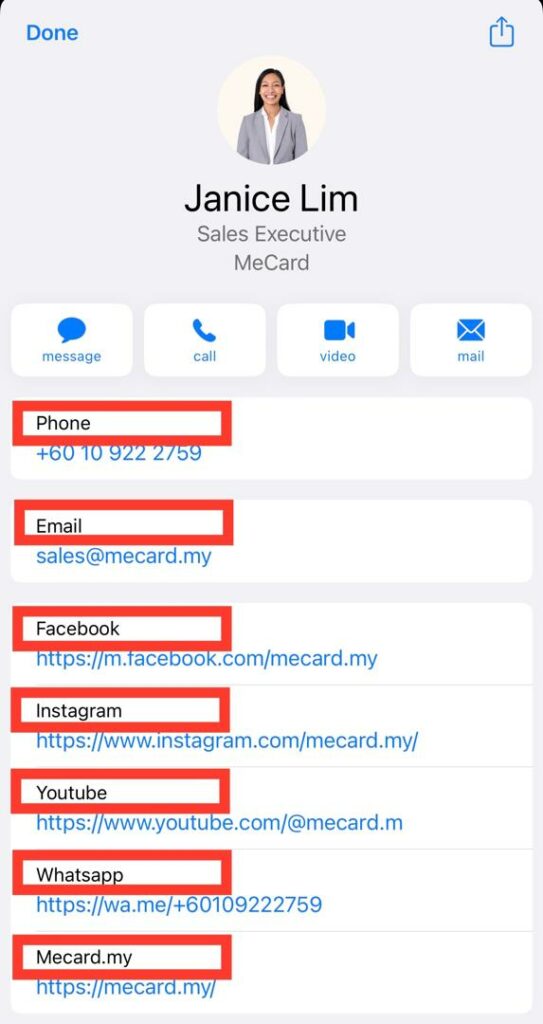This session is exclusively for Company Admin and Manager account.
Overview #
The Admin Account is specifically designed to efficiently manage and edit Team Members/Employee profiles.”
- In order to start building Team Member profiles, it’s essential for Team Members to first register or activate their cards. This seamless registration process ensures a smooth on boarding experience, allowing the Admin to promptly proceed with profile creation.
- Following registration, the Admin will be able to view the Team Member’s Registered Credentials listed in All MeCards and the Dropdown menu.
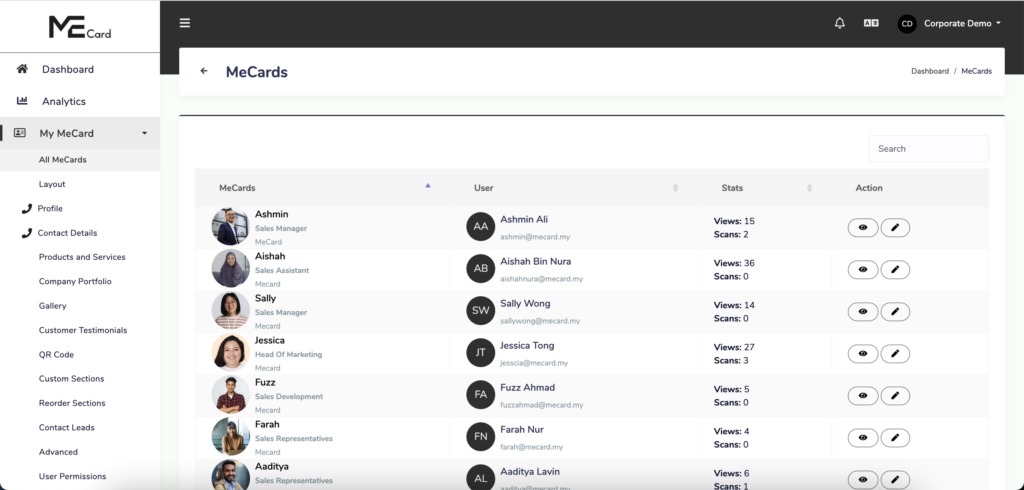
Guide to Registering or Activating a Team Member’s Card #
Admins can choose to register team members themselves or allow team members to register on their own.
Option 1 : Team Member Registration (Recommended) #
Team Members can effortlessly register themselves by either tapping their MeCard on their phone or scanning the QR code.
Register with their own login credential.
Option 2 : Bulk Register Team Member #
1. Go to Import Export.
2. Locate the Bulk Register Team Member section.
3.Click Download Template to get the CSV file.
4. Open the template and enter the required information for each team member, including First Name, Last Name, Email, Phone, and Password.
5. Save your CSV file, return to the Bulk Register Team Member section, and click Upload to import the data.
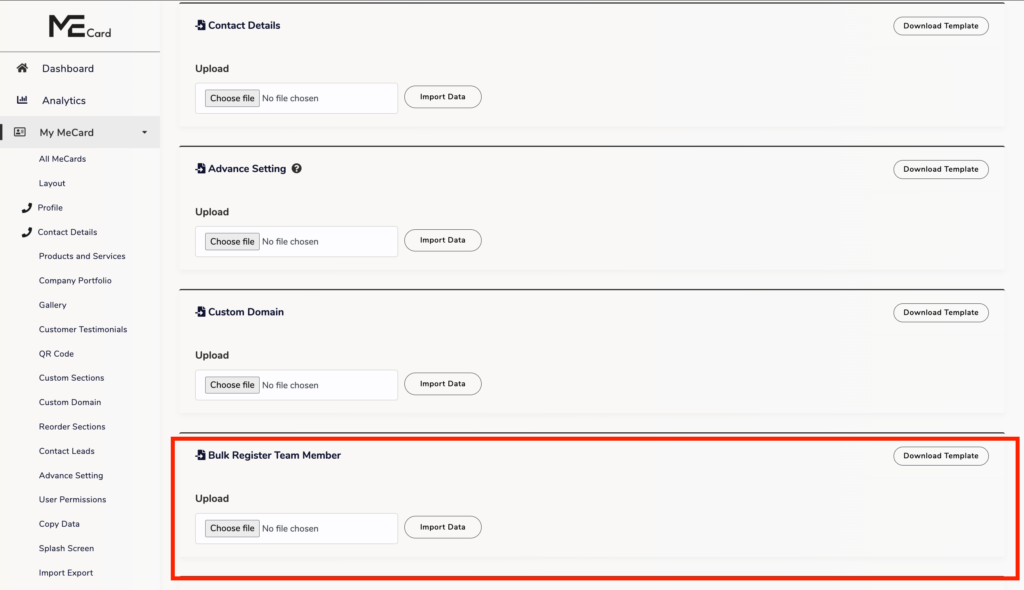
Option 3 : Admin Registration for Team Member with QR Code #
To begin, launch the QR code within the Team Member section, then scan it with your phone to register using the Team Member’s credentials.
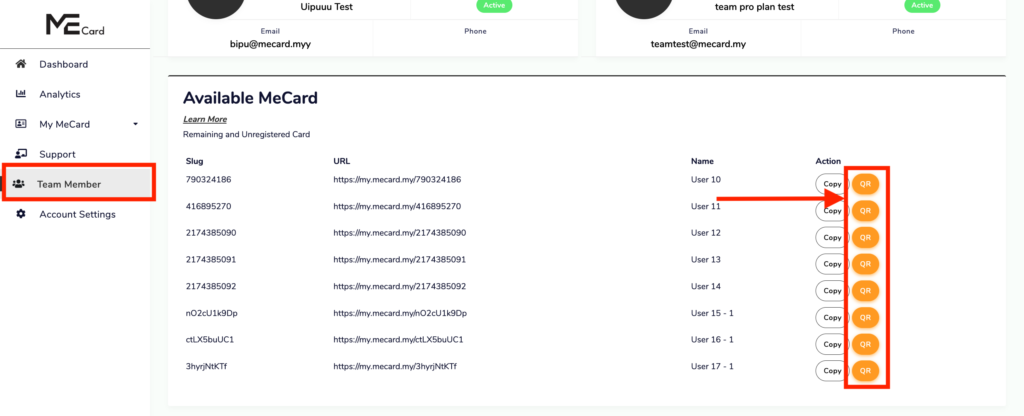
Use the team member’s credentials to register and complete the process.
Edit Team Member’s Card Details #
To edit a section, navigate to the desired section (e.g., Profile, Contact Details, Product and Services). Click ‘Top Column’, select your Team Member, and add the necessary information.
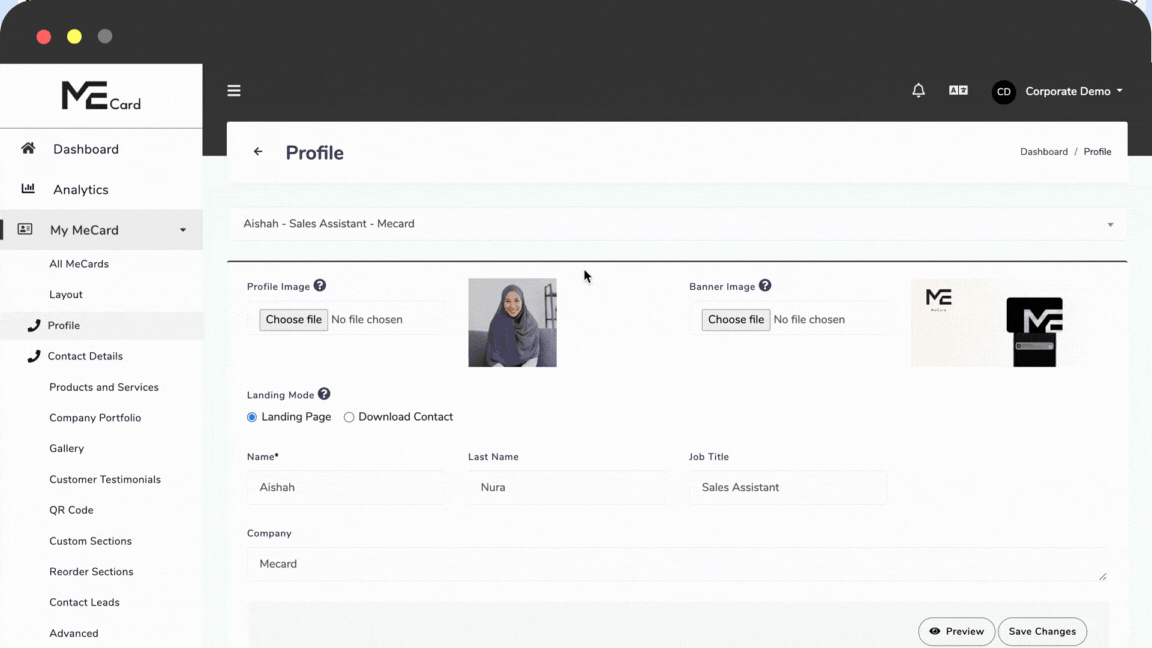
User Permission #
To enable your Team Member to edit a section, simply Check on the section for which you want to grant User Permission.
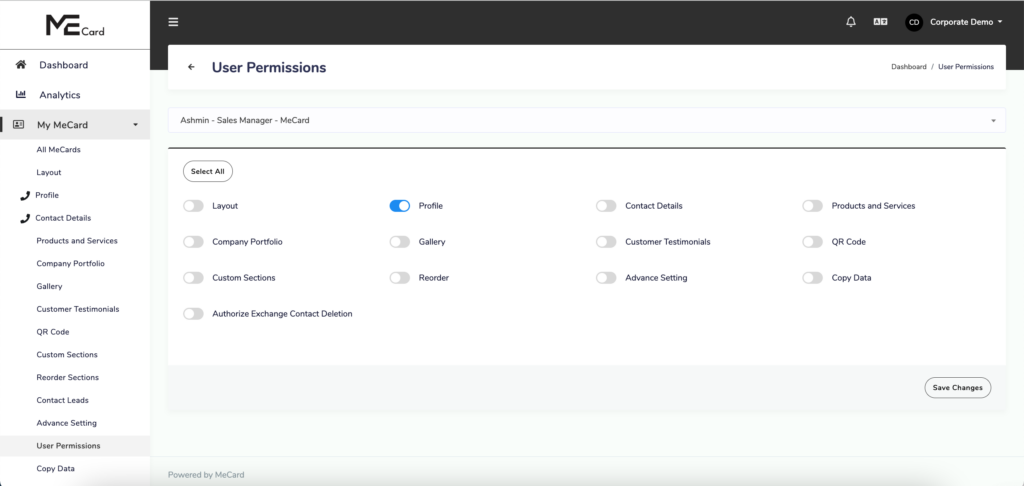
Copy Data #
You can copy any existing design or data from one card to another in this Copy Data section.
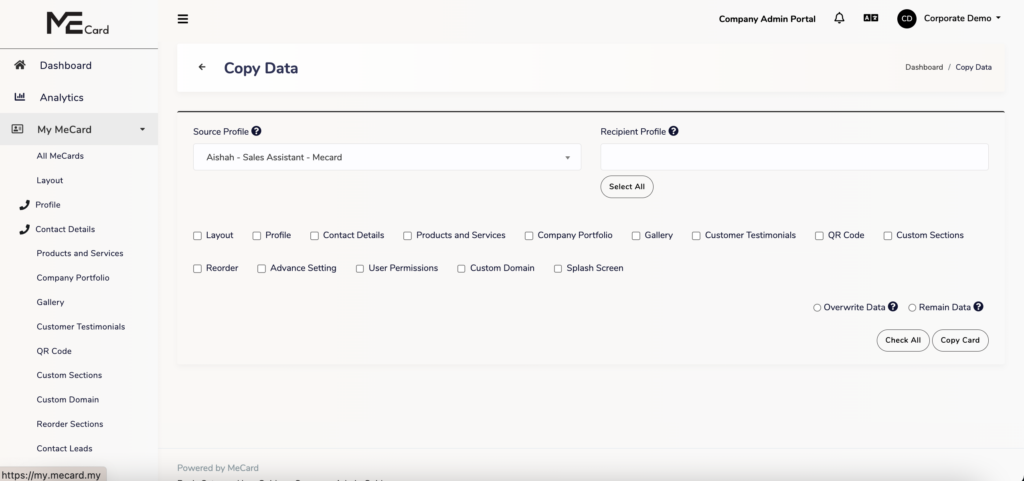
Bulk Import / Export #
Splash Screen #
You can Enhance your brand visibility by customizing your own splash screen in this Splash Screen section.
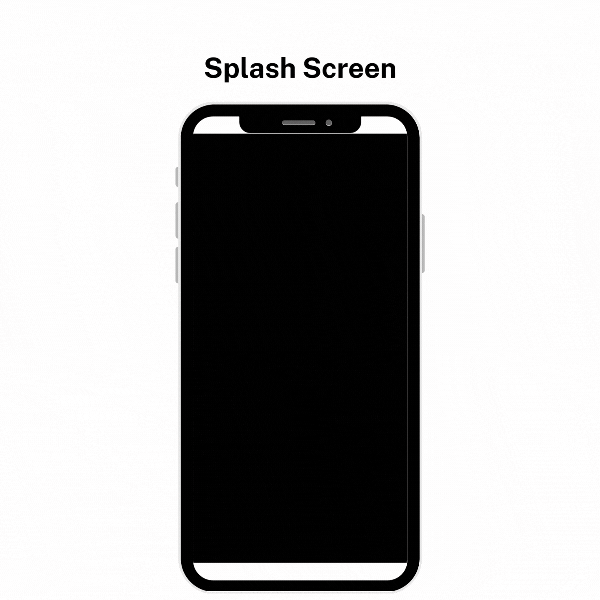
Manage Team Member’s Account Settings #
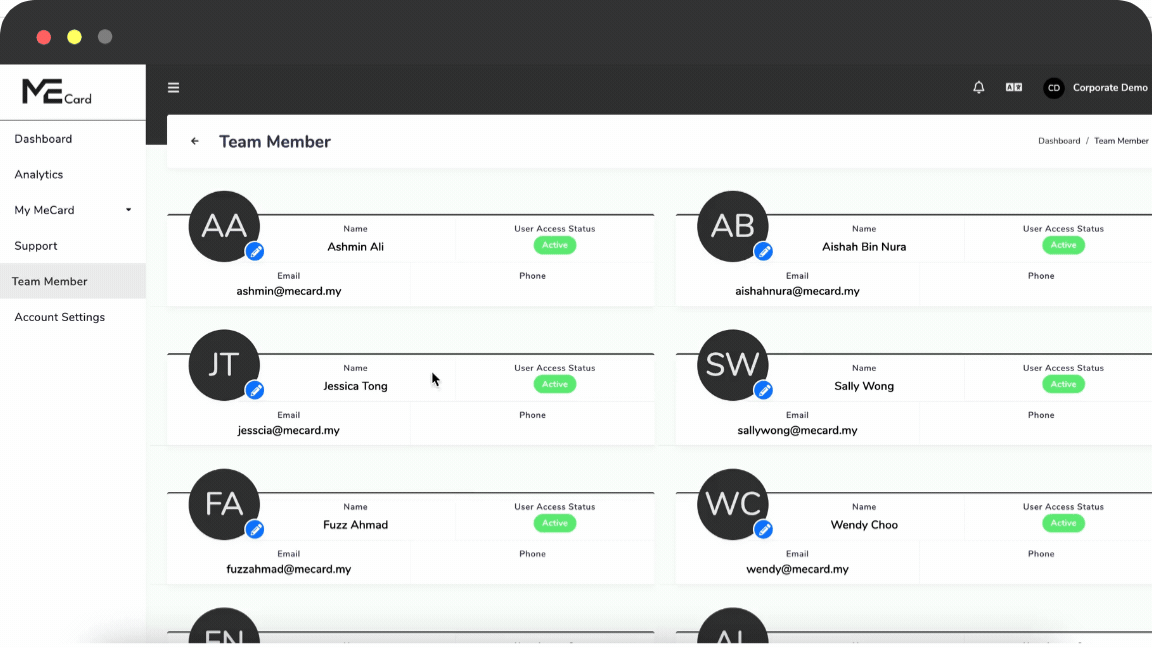
You can manage Team Member’s Account setting in this section for:
- Account First name , Last name
- Phone
- Password
- Login as Team Member
- Lock User from login to their MeCard account portal
Check Remaining Cards #
At the Team Member section, scroll to the bottom.
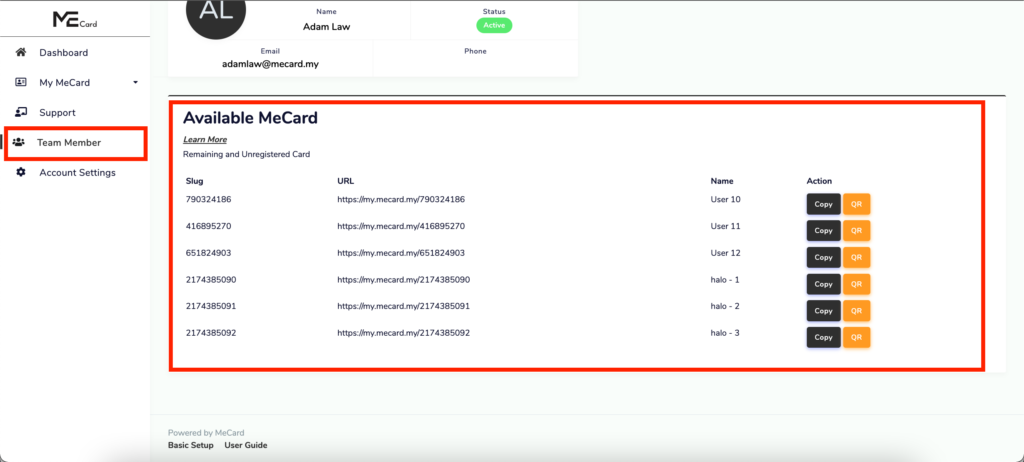
You can view all available MeCards that are remaining and unregistered.
Create Multiple Profiles/Sub-cards for Team Members #
Only team members can create Multiple Profiles or Sub-cards for themselves.
Note: If your plan does not include the Multiple Profile option, your team members will not be able to create multiple profiles.