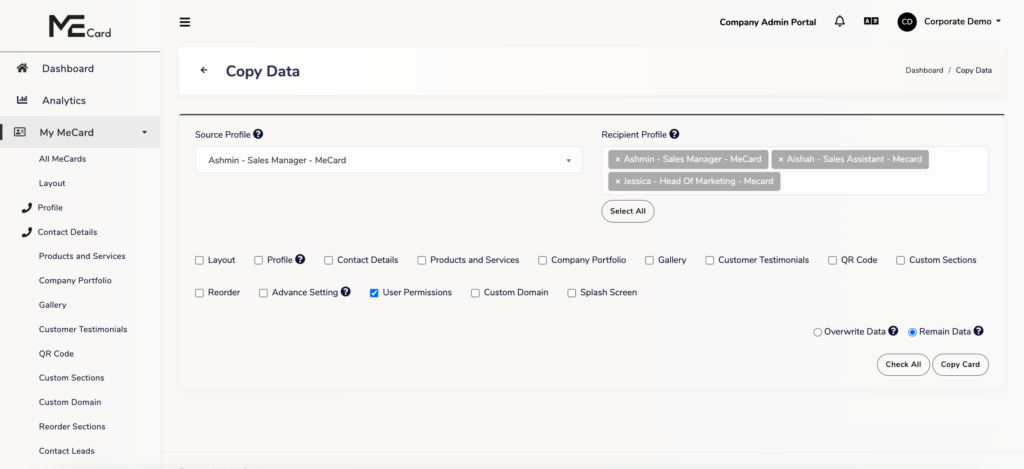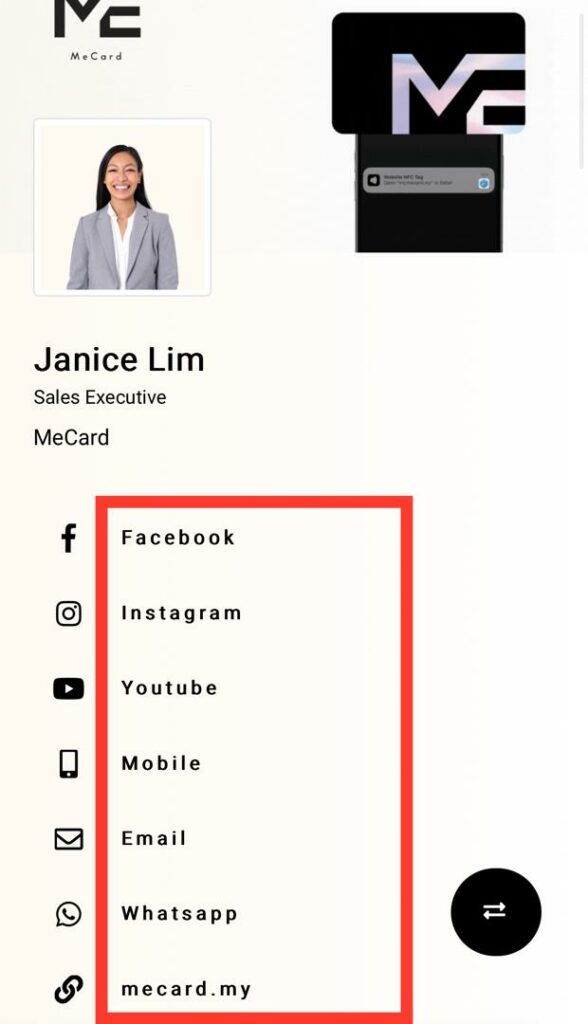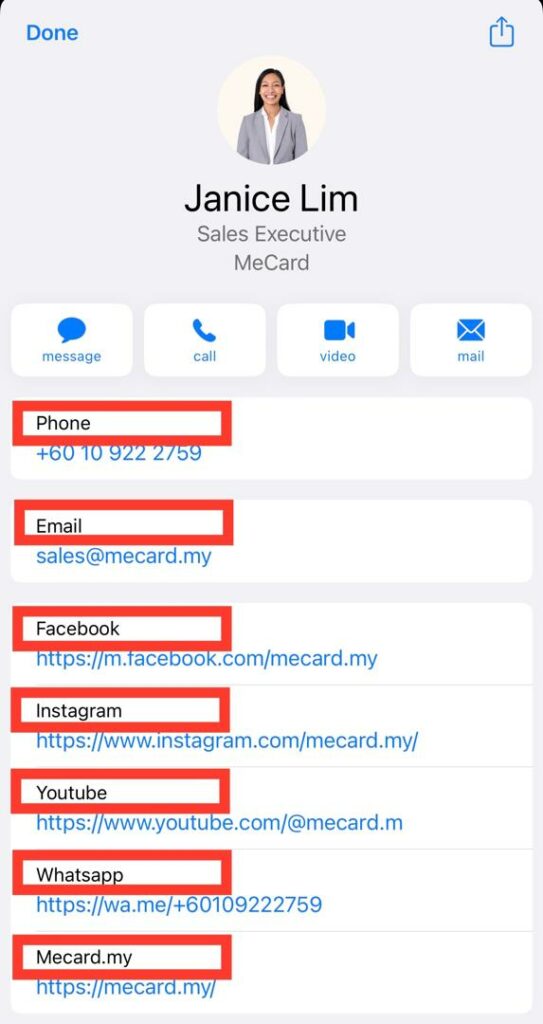You can specify which sections team members are allowed to edit in User Permissions.
By default, team members cannot edit their information.
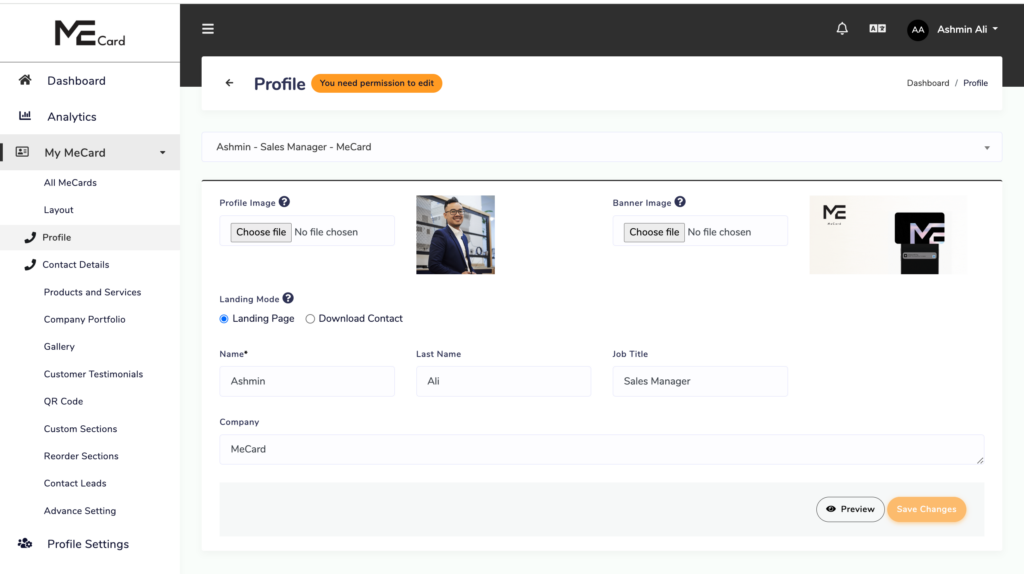
To grant Team Members the ability to edit specific sections, simply select the desired sections in User Permissions and enable editing for them.
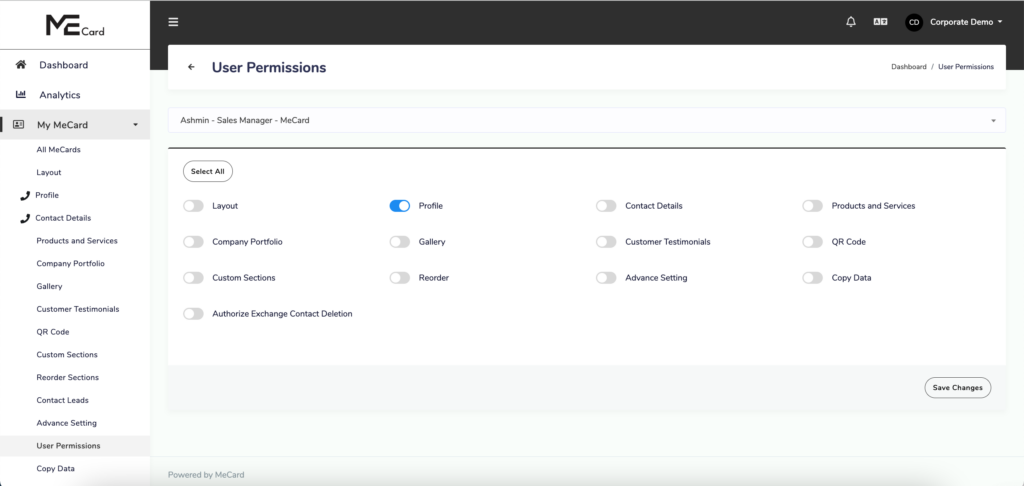
By enabling the section in User Permissions, Team Members can now edit their information in the designated sections.
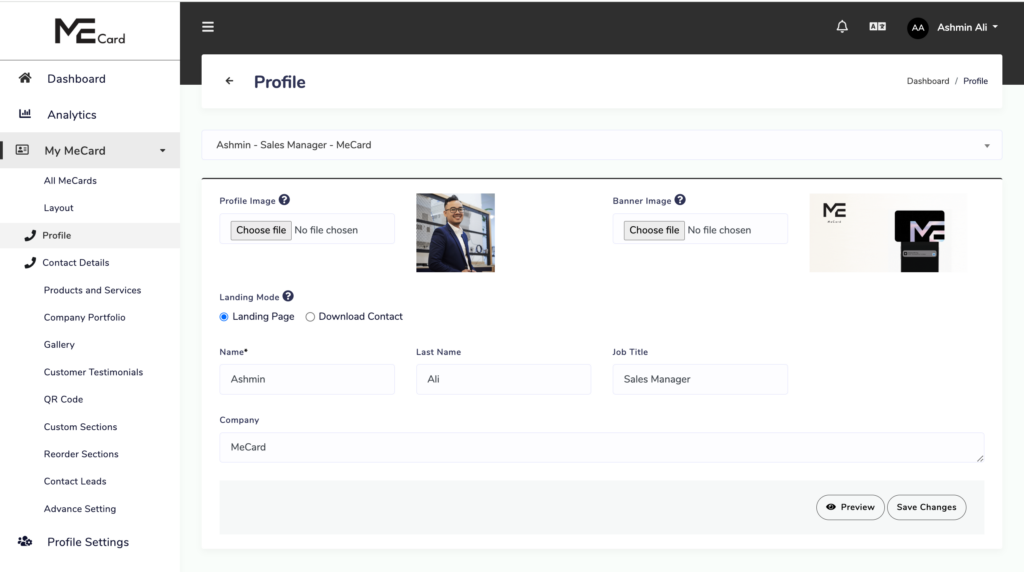
To apply the same User Permissions to other team members, use the Copy Data section to duplicate user permissions:
- Go to the Copy Data section.
- Under Source Profile, select the profile to copy permissions from.
- Under Recipient Profile, select the profile to copy permissions to.
- Toggle User Permissions to enable permission copying.
- Choose either Overwrite Data or Retain Data.
- Click Copy Card to apply the permissions.